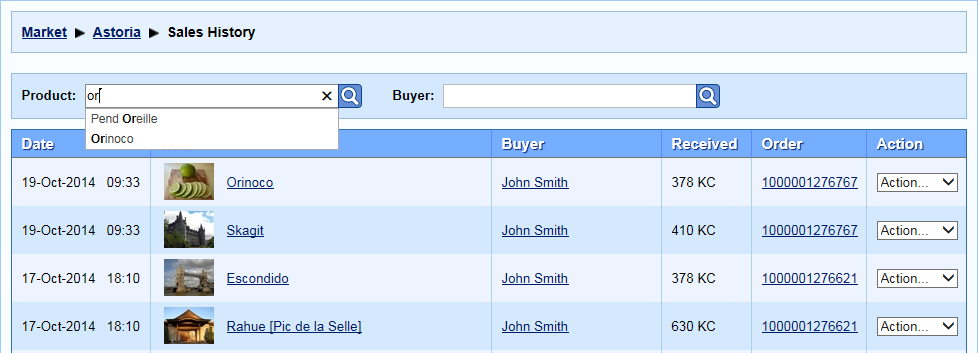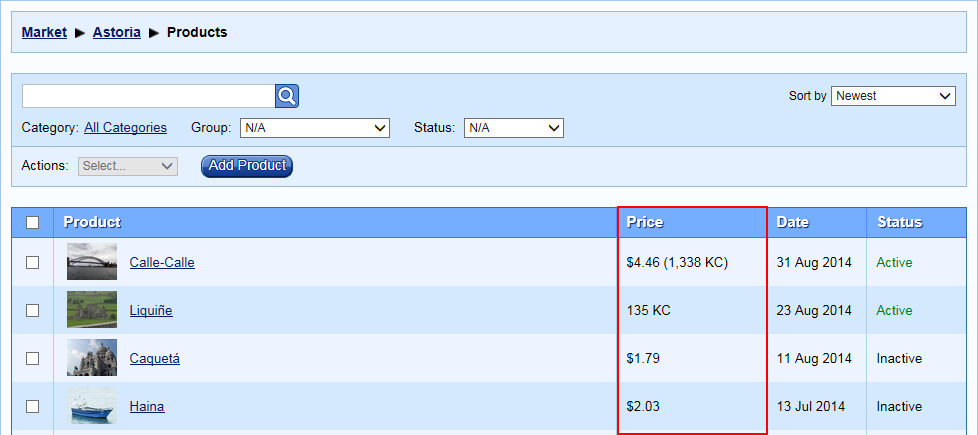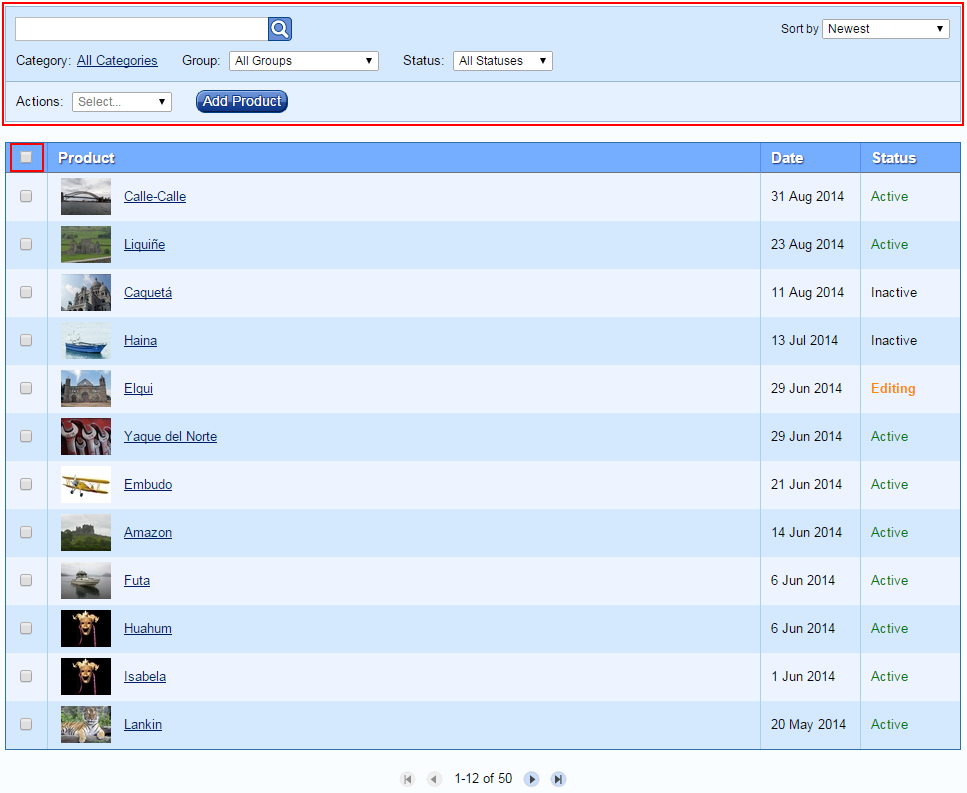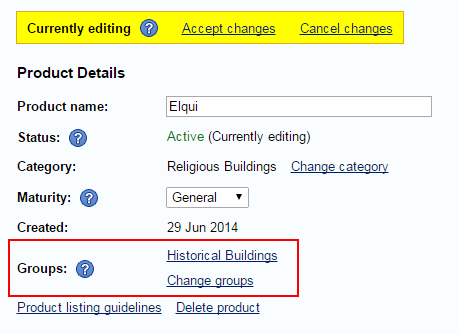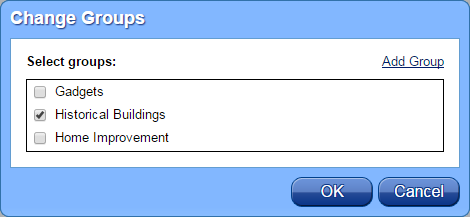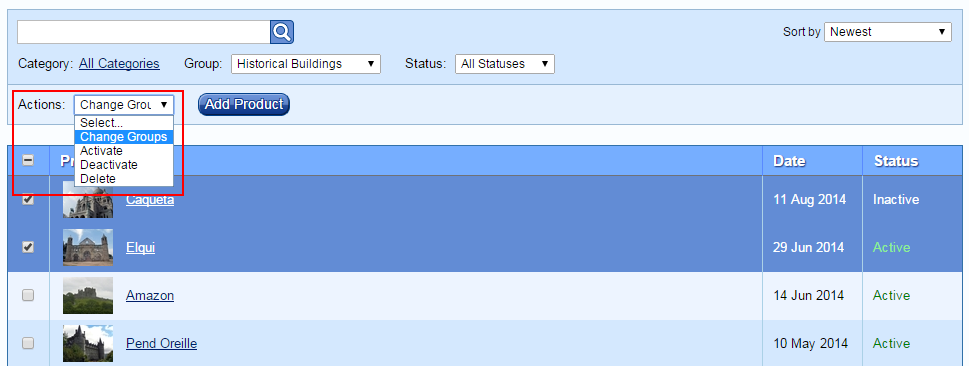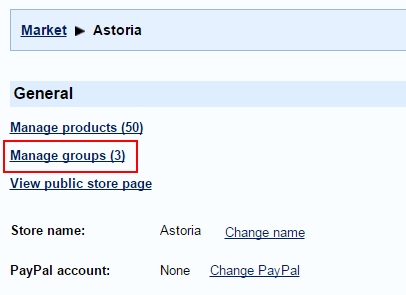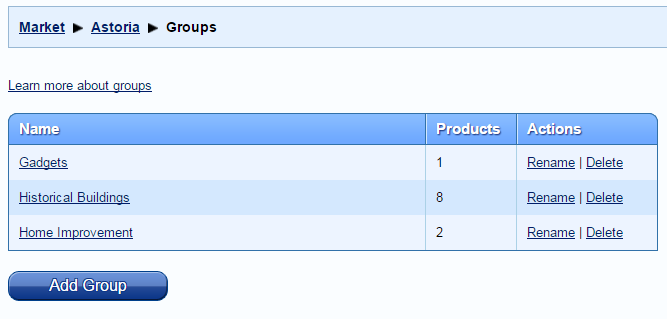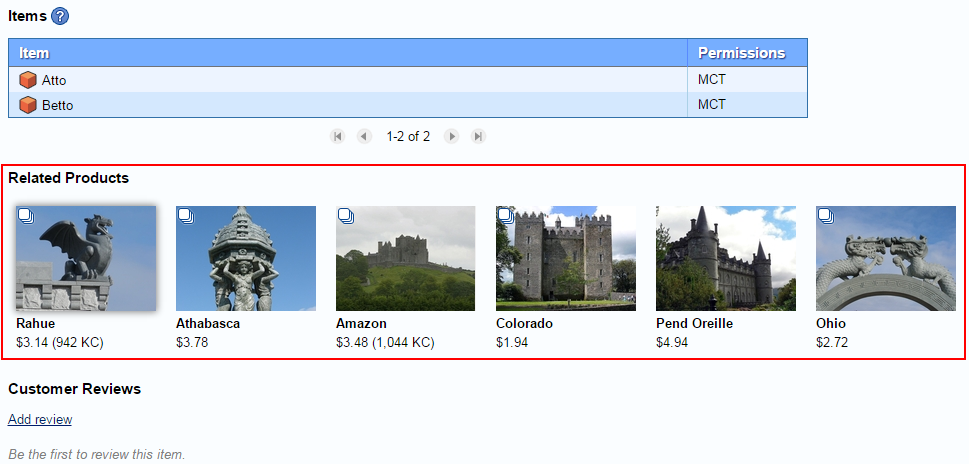Kitely Market is the leading metaverse marketplace, serving all Hypergrid-enabled destinations as well as several closed OpenSim grids. However, not everyone knows that, so we’ve decided to start advertising Kitely Market on virtual-world related websites to help spread the word.
Our advertising campaign will showcase the high-quality products that can be found on Kitely Market and delivered to the metaverse. If you’re a Kitely Market merchant and you want to get free exposure for your products then read this post to find out how to get them included in our advertising campaign.
What do the ads look like?
Here are some examples of ads that will be included in our advertising campaign.




How does this work?
We created several templates for the different ad sizes that we’ll use. Each template includes an empty area where merchants can insert an image of one or more of their products. Create ads by combining these templates and your products, and then send them to us (the details are explained below). We’ll include in the advertising campaign several dozen of the best ads that are submitted to us.
All the ads will lead to the Kitely Market front page, overlaid with a message that introduces the visitor to Kitely Market and its benefits for buying and selling content on the metaverse.
We don’t guarantee that all the submitted ads will be used in the advertising campaign, because we can only show a limited number of ads. We’ll select which ads to use based on how good the products in them look; uniqueness (we want to highlight a diversity of items); and effectiveness (how often the ads are clicked). We may add or remove ads from the advertising campaign at any time, or change their frequency of rotation. We may also discontinue the campaign.
We promise that any submission that you send to us will be given serious consideration, and that we’ll let you know whether it has been selected for inclusion in the advertising campaign. Note that ads that are selected for inclusion may not appear immediately on the websites that we advertise on, because there’s a rotation of ads and it may take some time before your ad’s turn comes up.
How do I create ads?
1. Select and pose your product
- Select the product that you want to include in the ad. Most ads will show only one product, but you may also choose to display several products in a single ad if you can make them look good together.
- The ad must show the items as they appear in-world, after having been delivered from Kitely Market. You can create a montage of several items, but don’t modify the items to include elements which they don’t come with. An exception is made for elements that are necessary in order to show the item. For example, in order to show a piece of clothing you must show it on an avatar, and the avatar will need to wear other pieces of clothing in order to avoid being naked. If you’re uncertain which additional elements are acceptable then ask us via this forum thread.
- Only products with a General or Moderate maturity rating may be submitted. See our Maturity Rating Guidelines for information about maturity ratings.
- The slogan we’re using in the ad campaign is “We deliver to the Metaverse”, so only products that are sold in Kitely Market with the Export permission may be submitted.
2. Capture and process an image
- The most important criterion for inclusion in the advertising campaign is that the products should look good in the ad. Place your product against a white background; set the viewer to Ultra graphics quality; turn on anti-aliasing; and then capture the image. After the capture, crop the image so that the item appears with no visible cropping artifacts, and its edges are anti-aliased. The image must not appear fuzzy, jagged, or otherwise deformed.
- The image must not include any logo, trademark, or brand name. Only a clean image of the items.
3. Download the ad templates
We’ve created four ad templates, corresponding to the four ad sizes that we’ll use. Download the templates as a ZIP file here. Note that the ad templates are copyrighted and property of Kitely; you may only use them for emailing us proposals as described below.
4. Insert the image into the templates
- Select which ad templates to use. Ideally we would like to get each ad in all four sizes, but if your products don’t fit then you may choose to use only some of the templates.
- The templates are Photoshop files. You can edit them using either Photoshop or Gimp. Insert your image into the layer called “PLACE ITEM HERE”. The item(s) must be centered between the logo and the slogan.
- Don’t change any of the other layers.
5. Send us your ads
Send us the final ad image(s) via email. You may send us multiple submissions if they’re for different items, but please don’t send us multiple submissions for the same item with slight changes; submit only the option that you think looks best. If you do send multiple submissions then send only one ad per email.
Submission emails must include the following information:
To: kitely-market-ad-campaign@kitely.com
Subject: Ad Submission – Your Name – Product Names
For example:
Ad Submission – Ilan Tochner – Beachball, Plastic Bucket
Message Body:
In the message body you give us legal permission to use your submission in our advertising campaign. We also need to verify that the items you included are indeed sold in Kitely Market with the Export permission. Insert the following text into the email, replacing your details in the underlined sections:
I, Your Full Name, hereby grant to Kitely Ltd. the non-exclusive, unrestricted, unconditional, unlimited, worldwide, irrevocable, perpetual, and cost-free right and license to use any and all parts of the images sent in the attached modified templates for the purpose of promoting Kitely’s services in all formats and on or through any media.
Items included in the ad:
URL to Product 1
URL to Product 2
Etc.
For example:
I, Ilan Tochner, hereby grant to Kitely Ltd. the non-exclusive, unrestricted, unconditional, unlimited, worldwide, irrevocable, perpetual, and cost-free right and license to use any and all parts of the images sent in the attached modified templates for the purpose of promoting Kitely’s services in all formats and on or through any media.
Items included in the ad:
https://www.kitely.com/market/product/123456/Beachball
https://www.kitely.com/market/product/123456/Plastic-Bucket
Email Attachments:
Rename each modified template file to Your Name – Product Names (WidthxHeight).psd . Attach these files to the email.
For example (in this example only 3 of the 4 ad sizes were used):
Ilan Tochner – Beachball, Plastic Bucket (728×90).psd
Ilan Tochner – Beachball, Plastic Bucket (160×600).psd
Ilan Tochner – Beachball, Plastic Bucket (300×250).psd
It Takes a Village
Several people from the Kitely community volunteered their time to help develop this campaign. We want to give special thanks to Dot Matrix, who helped modify our company logo to create the Kitely Market logo, and to Tocy Sweet, who helped create the templates’ graphical design and the example ads shown above. We also wish to thank the various other people who participated in the Kitely Community Meetings during which we discussed how to best present Kitely’s benefits to potential merchants and buyers.