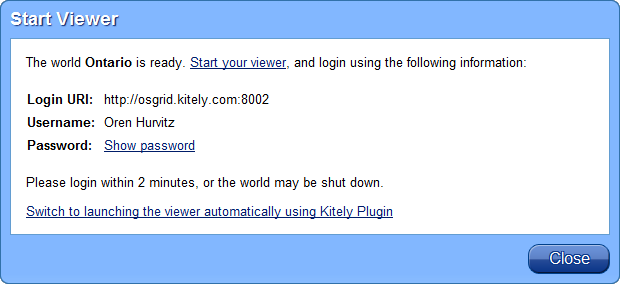We’ve spent the last month adding capabilities that many people have been asking for since we started our beta. We’re happy to announce that you can finally teleport between Kitely worlds. In addition, Kitely Plugin now supports many popular viewers that didn’t work before.
Teleport Between Kitely Worlds
Teleporting between Kitely worlds finally works! If you try to teleport to a world that is online then you’ll be teleported to it immediately. If you try to teleport to a world that is offline then the world will be started; you’ll remain active in the world you are currently in; and once the destination world is ready you’ll be teleported to it automatically.
Teleports are also connected to the website: if you click “Enter World” in a World Page, and you are already in another Kitely world, then you will be teleported to the new world. This means that you no longer have to close the viewer to switch between worlds.
Additional Viewers Supported
We’ve released Kitely Plugin version 2.0.0, which supports many more viewers than before. We now support automatically starting the viewer with all of the following viewers:
Catznip Viewer
Dolphin Viewer
Exodus Viewer
Firestorm
Imprudence
Kokua Viewer
Nirans Viewer
Restrained Love Viewer
Second Life Viewer
Download Firestorm from World Pages
When Kitely Plugin is installed, if no supported viewer is detected then we show a button called “Install Virtual World Viewer”. This button lets the user download a default viewer, Firestorm, directly from world pages. In the past Imprudence was the default viewer. However, Imprudence doesn’t support new features such as Media-on-a-Prim and meshes so we decided to change the default viewer to Firestorm.
Change Viewers From the Settings Page
It is now possible to select which viewer Kitely Plugin will start. This is done from the Settings page in your account. The list of viewers that you will see includes only viewers that you’ve installed on your computer. Please note that the plugin only detects a viewer if it’s installed in the default location that was suggested by the viewer’s installer. Therefore, we recommend that you always install viewers in their default path.
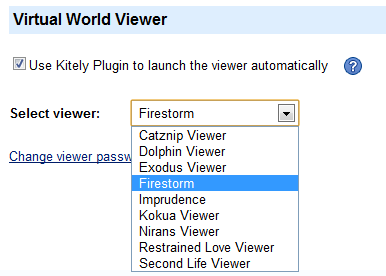
This feature was highly requested by our users. In the past it was possible to select the viewer Kitely Plugin will start by modifying a configuration file. However, this was error-prone and complicated. We’ve therefore removed support for that configuration method and added the list of viewers instead.
Start Viewers Manually
You can now enter Kitely worlds by starting your viewer manually, without using Kitely Plugin. This is useful if you can’t install Kitely Plugin (e.g., because you’re on Linux), or if you want to use a viewer that Kitely Plugin doesn’t support.
Here’s how to use this feature:
- Add Kitely to your viewer’s grid manager. See our viewers page for details.
- Go to a World Page and click “Enter World”.
- Once the world is ready, you’ll be asked to start your viewer (see screenshot below).
- Start your viewer; select Kitely in the grid manager; enter your login information; and click “Login”.
- You will then enter the world!