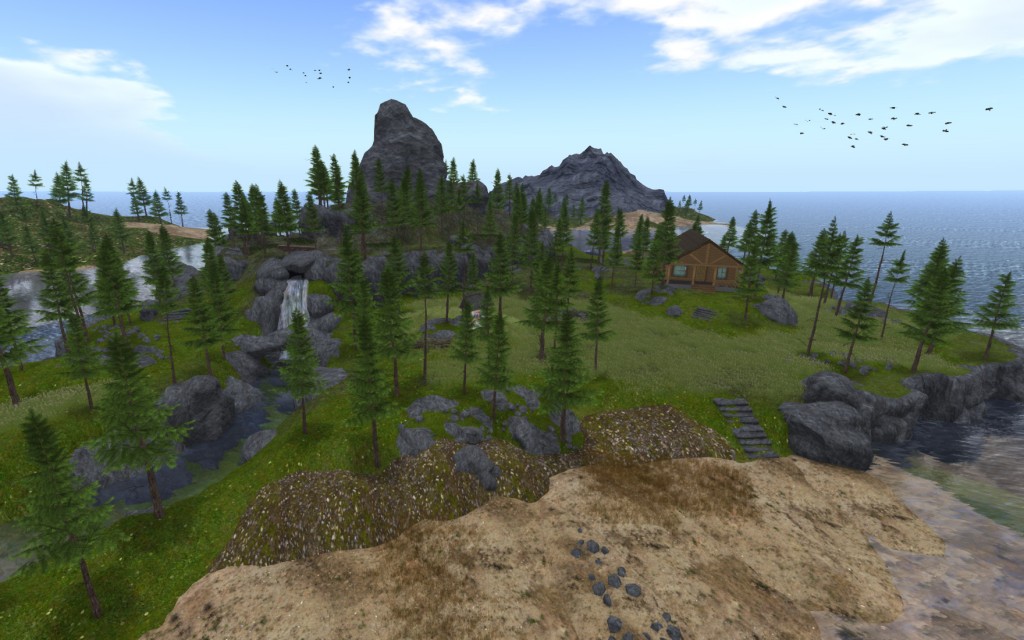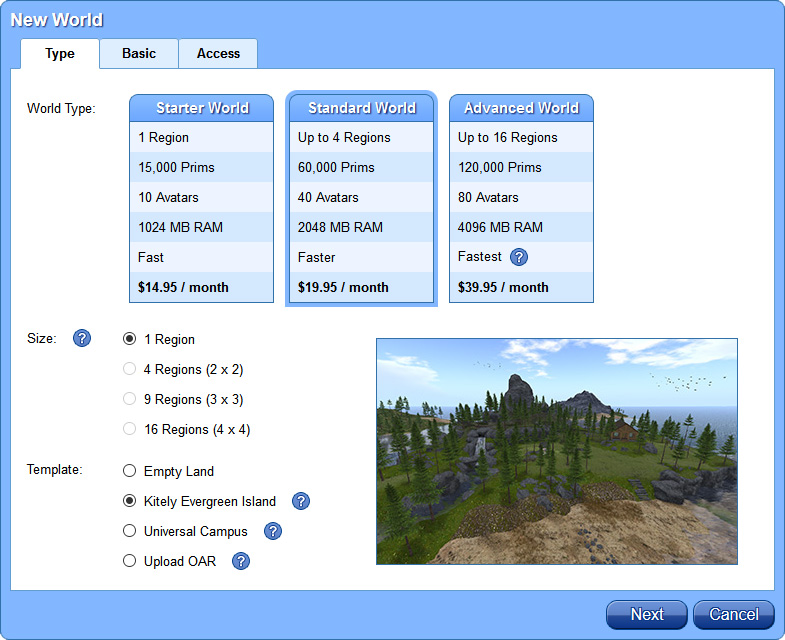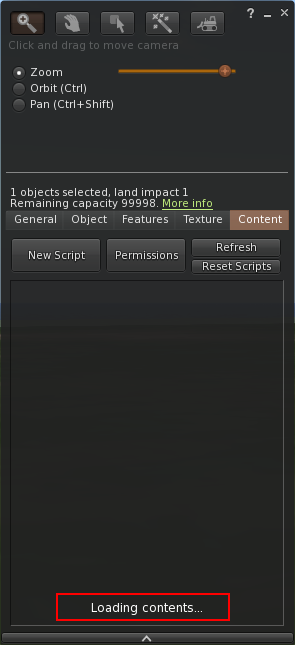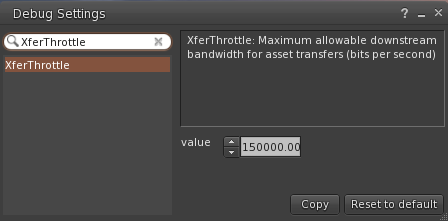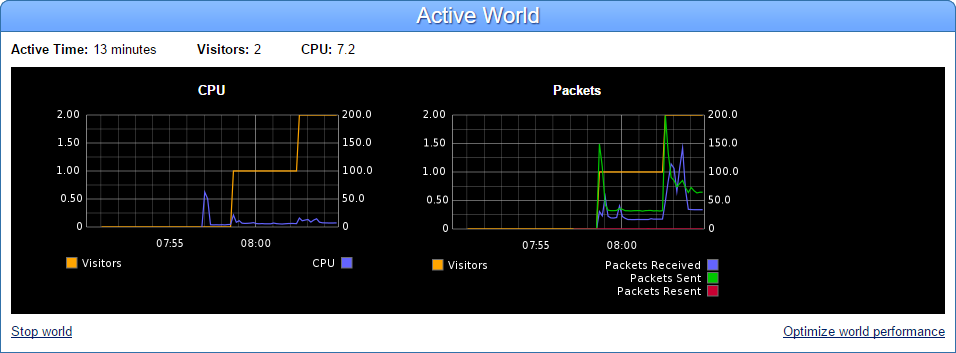We added a new feature to Kitely Market today: Revenue Splits. Revenue Splits enable merchants to share the revenue that they get from selling a product with other merchants who contributed to the creation of that product.
How to Create a Revenue Split
Here’s the part of the Edit Product page where you can create a Revenue Split:
To create a revenue split:
- Edit the product
- Under “Product Revenue Split”, click on the Plus sign to add a merchant
- Type in the merchant’s name
- Select what percent of the product’s revenue they’ll get
The Product Revenue Split applies to all of the product’s variations. However, if you wish, you can also set a revenue split that applies only to a single variation. To do so, click on Override the product revenue split, and then enter a revenue split that applies only to the current variation.
The portion of the product’s revenue that is assigned to a merchant is called their Revenue Share. E.g., “Oren’s revenue share is 30%.” All of the merchants that have a Revenue Share in a product (including the store owner) are called Revenue Participants.
Only users that have a Kitely Market store can become Revenue Participants. But their store doesn’t have to include any products; it can be empty.
It’s possible to assign a revenue share of 0% to a user. In that case the user is just an observer: they don’t get any revenue from sales of the product, but they’ll be informed whenever the product is sold.
What Happens after a Sale
When a product is sold, all of the product’s Revenue Participants get their share of the revenue added to their balance.
In addition, all of the Revenue Participants can see the sale in the following places:
- They get an email notification about the sale
- The Sales History page
- Sales Reports (in CSV format)
- Order details page
- Analytics
- Payouts (only if the product sold for USD)
This means that Revenue Participants can see products from other stores appear in tables that normally show only their own products. To make it clear that these products belong to other stores, the store name is shown below the product, and the merchant’s Revenue Share is shown below the Received amount. For example, the following screenshot shows a Sales History page with two items: one that belongs to the merchant’s own store (“Beach Chair”), and one that belongs to a different store (“Parrots [Solo]”). Note that the other store’s name (“Caldwell’s Curiosities”) appears below the product name.
Refunds
The Refund and Redeliver options are only available to the owner of the store from which the product was bought; other Revenue Participants are not allowed to initiate these actions. When a product is refunded all the Revenue Participants have their share of the revenue removed from their balance, and they get an email notification informing them of the refund.
Showing Partial Revenue
Throughout Kitely Market, wherever Revenues are shown, the amount shown is just the amount that the merchant received through their Revenue Share. For example, in the screenshot above, this merchant received $0.36 for the product “Parrots”, which is 30% of the total amount received by all the Revenue Participants (which was $1.20). If you were to look at the other merchant’s Sales History page (the merchant that got a 70% Revenue Share), you would see that their “Received” column shows $0.84 (that’s 70% of $1.20).
There are two exceptions, where the Full Revenue is shown instead of Partial Revenue: the Sales Campaigns page and the Ads page. These pages are only visible to the merchant that owns the Sales Campaign or Ad; they’re not visible to other Revenue Participants. Therefore, the merchant is shown the full revenue that was generated through each Sales Campaign or Ad (even though the amount that they personally received was smaller than that).
Analytics
All of the Revenue Participants in a product can see the product in their Analytics pages. They can see the full data about users’ interactions with the product, such as how many Impressions and Views it got. However, the Sales information that they see is different for each merchant: each one only sees information about their own Revenue Share.
If a Revenue Participant is removed from a product then they stop getting sales information about the product. However, they can continue to see the product in their Analytics pages, because Analytics shows historical information and they used to have a revenue share in the product.