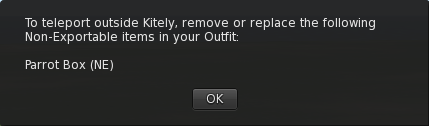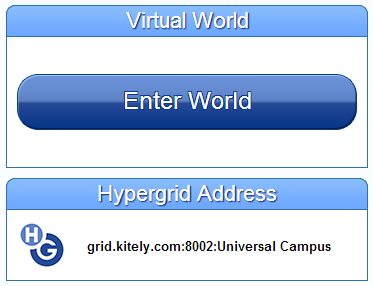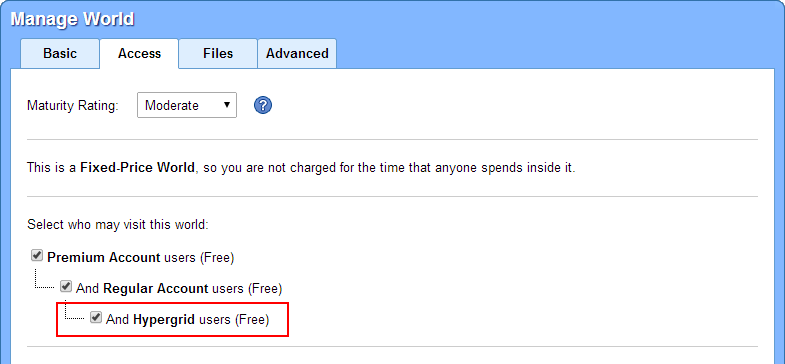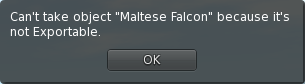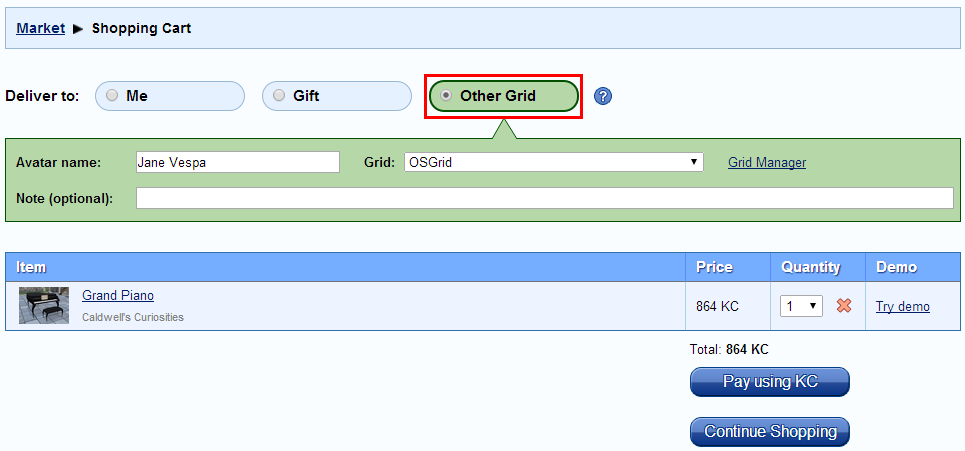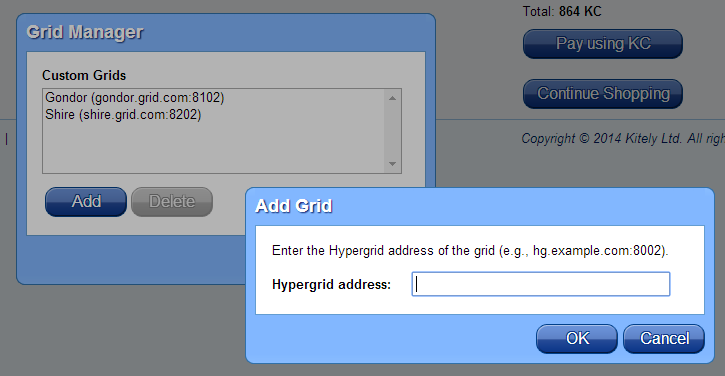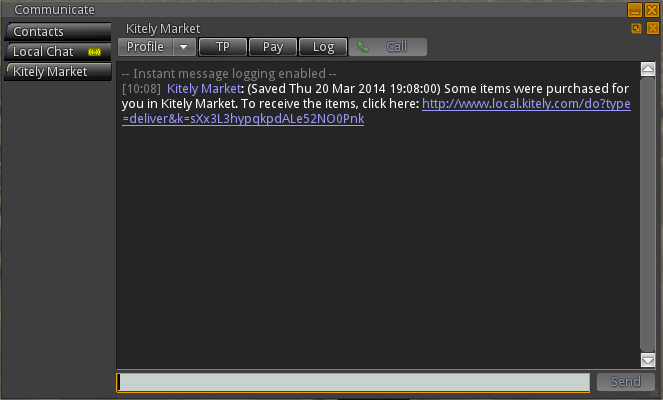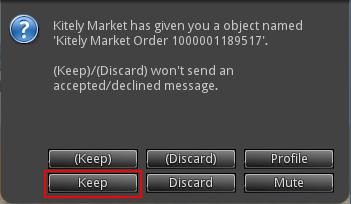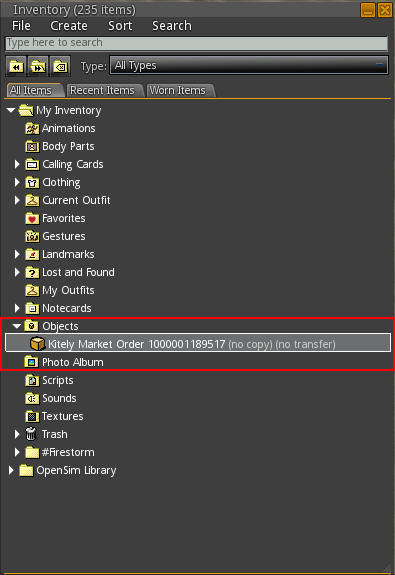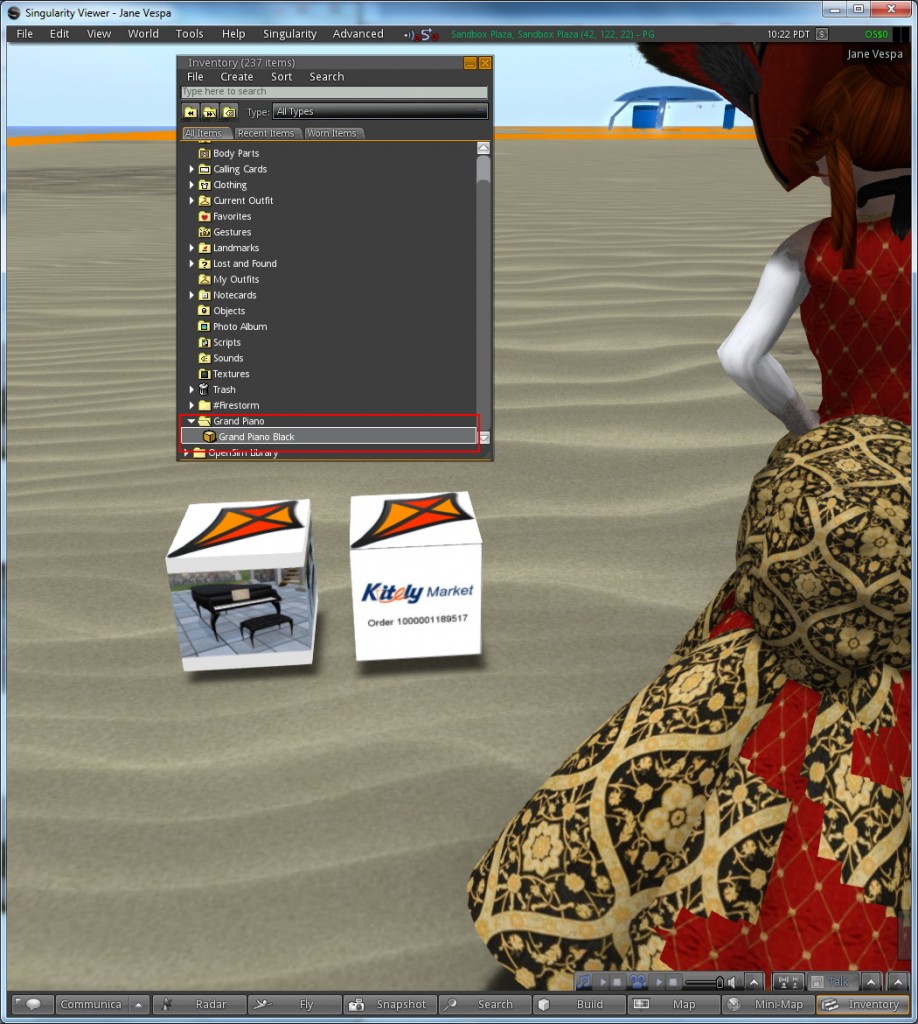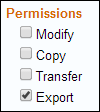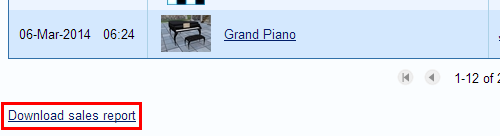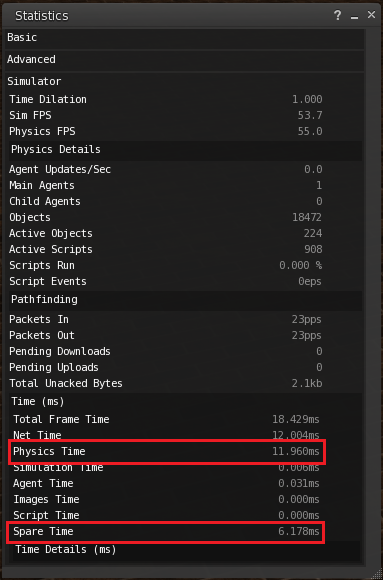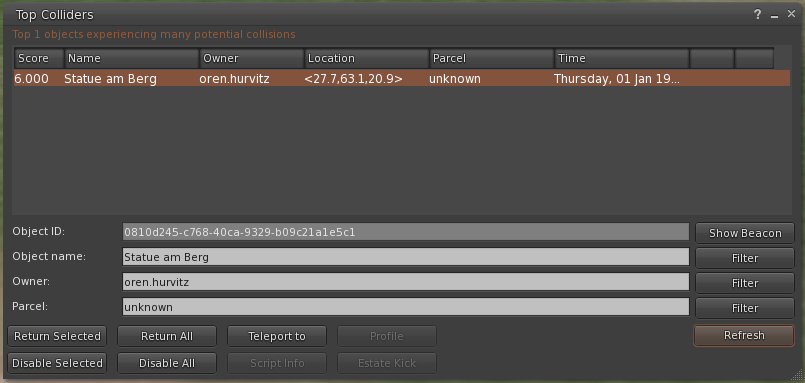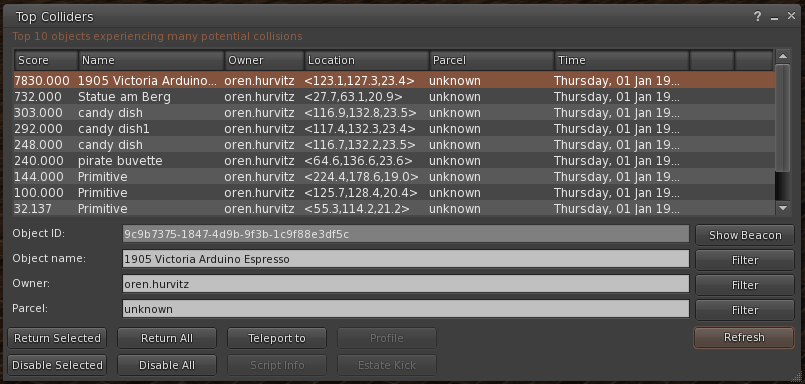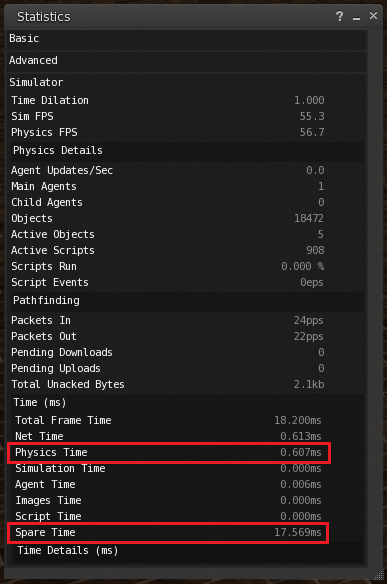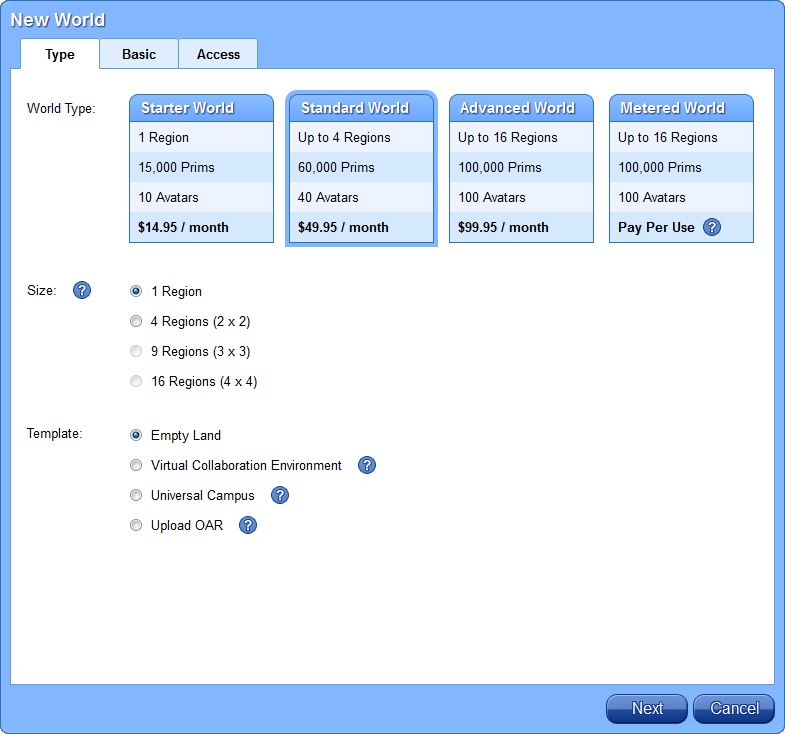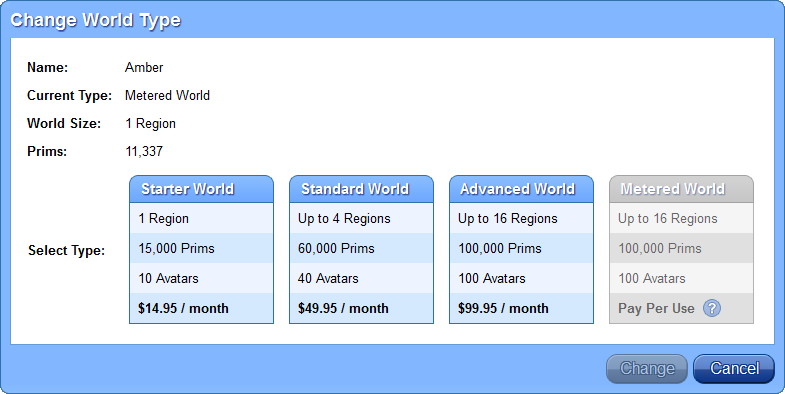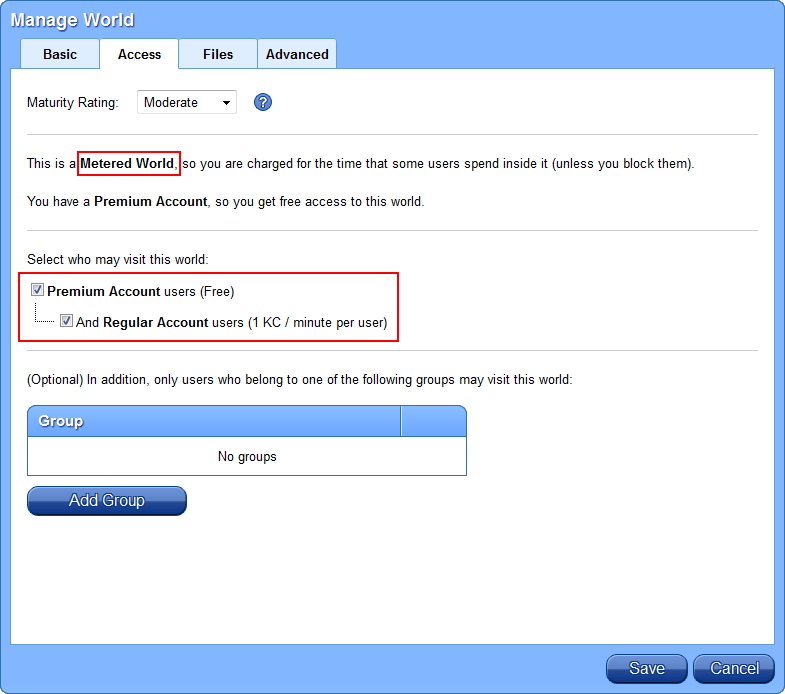We have an important announcement: Kitely now supports the Hypergrid! Kitely users can visit other grids, and users from other grids can visit Kitely worlds. Kitely is the only OpenSim grid that supports the Hypergrid and also has strong content protections that prevent unauthorized items from leaving the grid.
How to Teleport Out of Kitely
(This section is for Kitely users.) First, login to any Kitely world. Open the World Map, and in the search field enter the Hypergrid address of a region that isn’t in Kitely. For example, enter hg.osgrid.org:80:Wright Plaza to visit OSGrid’s central region. Then, click Teleport.
If your avatar is wearing any No-Export items then you won’t be able to teleport out of Kitely. Instead, you’ll see a message that tells you which No-Export items you’re wearing:
Remove or replace the No-Export items, and then you’ll be able to teleport out of Kitely. Hint: the default avatar that every user gets when they join Kitely contains only Exportable items, so you can wear it in order to teleport out of Kitely. If you’ve deleted that outfit then you can get other Exportable outfits in the Kitely Welcome Center.
A note to content creators: now that the Hypergrid is enabled, Exportable clothes and body parts are going to be in greater demand than ever. Please consider enabling Export on your products, if you haven’t already done so.
How to Teleport Into Kitely
(This section is for non-Kitely users.) First, find a Kitely world that you would like to visit by browsing the Explore Worlds page. When you’ve found an interesting world, click on it. This opens the world’s World Page, which shows the world’s Hypergrid address. For example:
Login to your home grid, open the World Map, and in the search field enter the Hypergrid address that you found above. Finally, click Teleport.
Kitely worlds are loaded on-demand, so if the world that you want to visit is currently offline then you’ll be teleported to a Transfer Station while the world is being started (this usually takes only a few seconds). Once the world is ready you’ll be teleported to it automatically.
Enabling Hypergrid Access
World managers can choose whether to allow Hypergrid users to visit their world or not. This is done in the Manage World dialog:
In this update we’ve automatically converted any worlds that were open to Regular users to be open to Hypergrid users as well.
We recommend enabling Hypergrid access to any worlds that aren’t private. This lets more people visit your creations, and it also makes the world more visible because worlds that are open to the Hypergrid appear first in the Explore Worlds page. We also recommend making all Hypergrid enabled worlds Fixed-Price Worlds (instead of keeping them as Metered Worlds). This will ensure that Hypergrid users will be able to continue visiting your worlds even if you run out of Kitely Credits.
The Hypergrid Logo
A few weeks ago we started looking for an icon that can represent the Hypergrid in our user interface, and were surprised to learn that there was no standard Hypergrid logo. We therefore asked the Kitely community to help us design a logo that people will be able to associate with the Hypergrid.
There were a number of submissions, and the final logo was inspired by a design by Amiryu Hosoi. We’re making our version of this logo free for use by anyone who wants it without restrictions (Create Commons Public Domain license). Here are several versions of the logo, in PNG format with transparency:
Content Protection
The Export Flag
Kitely is unique in allowing Hypergrid access to users’ worlds, while still protecting content from leaving the grid without authorization. Objects and items in Kitely are considered either Export or No-Export, and only Exportable items may leave Kitely.
How are items marked as Export or No-Export? There are two ways:
1. For items purchased from Kitely Market, the Export flag is specified explicitly in the product’s Permissions section. for example, this item is No-Export:
2. For objects and items that weren’t purchased from Kitely Market we use the following logic: if the item has Copy and Transfer permissions (abbreviated as “CT”) then the item is exportable. If it doesn’t have CT permissions then it’s not exportable.
How No-Export Items Are Prevented from Leaving Kitely
Kitely protects No-Export items from leaving Kitely by preventing them from being added into Hypergrid-enabled folders in users’ inventories:
- For Kitely users, we prevent No-Export items from being added to the user’s “My Suitcase” folder. This folder is special because only items in the Suitcase are available when a user teleports to another grid. Therefore, by preventing No-Export items from being added to this folder we prevent them from being taken to other grids.
- For Hypergrid users, we prevent No-Export items from being added to any of the user’s folders.
For example, if a Hypergrid user attempts to Take a rezzed object that is No-Export, then they’ll see the following message:
Avatar Appearance
The avatar’s appearance is a special case. The appearance contains several types of items: Body Parts, Clothes and Attachments. The reason the appearance is special is that an avatar may wear items that appear in any folder, not just the “My Suitcase” folder. Since users can wear No-Export items, we had to add further protections beyond just the “My Suitcase” folder.
Here’s how we protect No-Export items that are being worn by a user from being taken out of Kitely: when a Kitely user attempts to teleport out of Kitely we check that all of their Appearance items are exportable. If they’re wearing any No-Export items then we prevent the teleport. This was explained in more detail in a previous section, “How to Teleport Out of Kitely”.
Changes to “Export World”
In the course of implementing these content protections we’ve also tightened the rules that determine whether an object is Exportable according to whether it has CT permissions. Previously, during OAR file exports we only checked the permissions of the rezzed object itself. Now we also check all the permissions of the items that the object contains. In other words, a CT object that contains a non-CT item inside it is no longer Exportable. Therefore, it’s possible that some objects that were previously considered Exportable will now be considered No-Export. If you use the “Export World” feature then the next time you export your world, look at the Export Report to see if any objects that were previously included in your world’s OAR file are no longer included. (The Export Report is generated automatically each time you export a world.)
Kitely’s Export Permissions are Not Shown in the Viewer
When you view an object’s properties in the viewer, some viewers display an Export permission next to the Copy, Transfer and Modify permissions. This feature was added in the past to support an Export permission in OpenSim, but unfortunately that feature isn’t ready for production use. Kitely implements export controls in a different way, so the Export permission that you may see in the viewer should be ignored: it doesn’t reflect the true Kitely export permission, and changing the checkbox will have no effect.
First Teleport to a New Grid Sometimes Fails
There is a known problem with OpenSim that we wanted to mention: the first time you try to teleport to a new grid, especially if you’re wearing a complex avatar, the teleport may fail and you’ll remain in the current region. This happens because the destination grid has to load all of your avatar’s assets, and this can take so long that the teleport times-out. If this happens then simply try to teleport again: the second attempt will probably succeed, because by then the grid will already have your assets. This problem isn’t Kitely specific but we’re bringing it to your attention so you’ll know what to do if you encounter it.
Kitely Users Benefit from our Cloud-Based Inventory System while Hypergrid Traveling
Kitely developed its own cloud-based inventory system, which provides Kitely users with superior performance and reliability compared to that provided by the regular OpenSim inventory. These benefits continue to be available to you when you travel the Hypergrid with your Kitely avatar, since Kitely continues to manage your avatar’s inventory even when you’re visiting other grids.
Final Words
Enabling Hypergrid access in Kitely has been a massive project, and we’re very happy that Kitely users can now go forth and visit other grids, and other grids’ users may visit the wonderful worlds that have been created in Kitely. As always, please let us know if you find any problems.