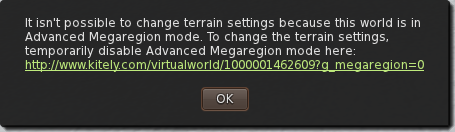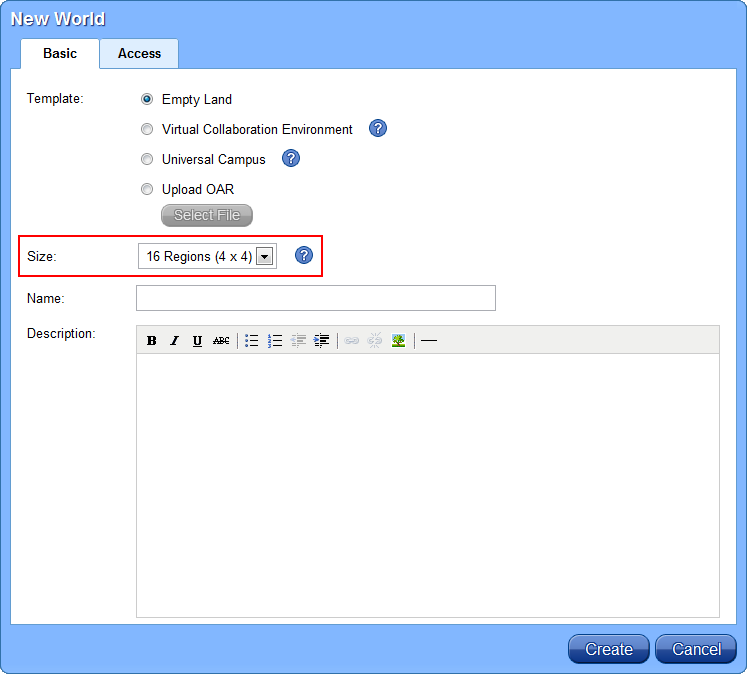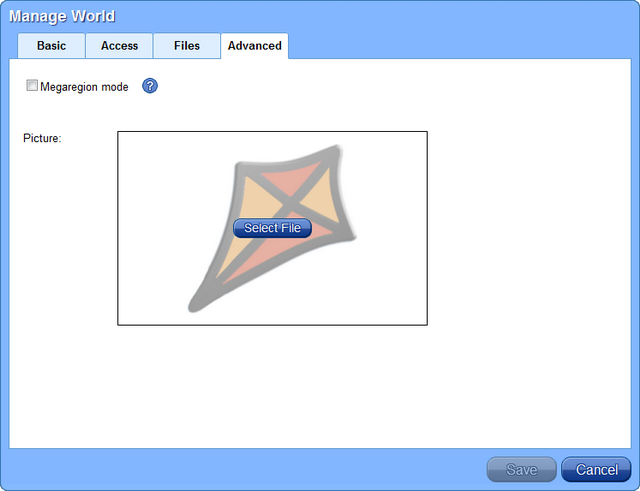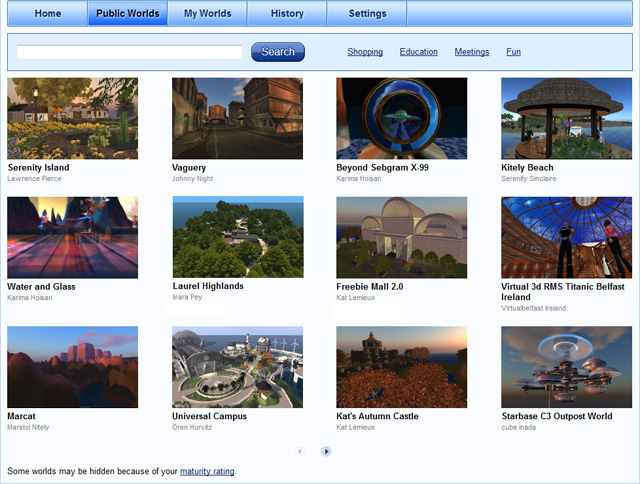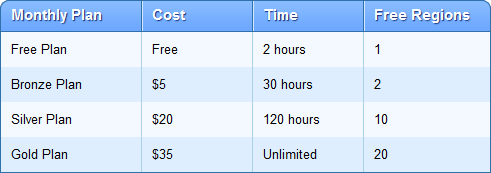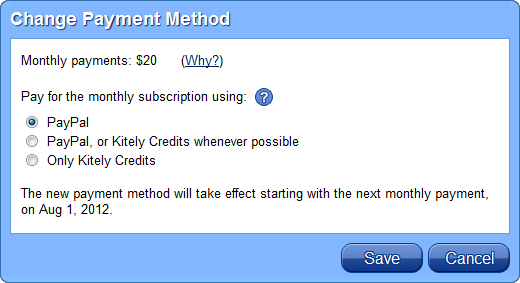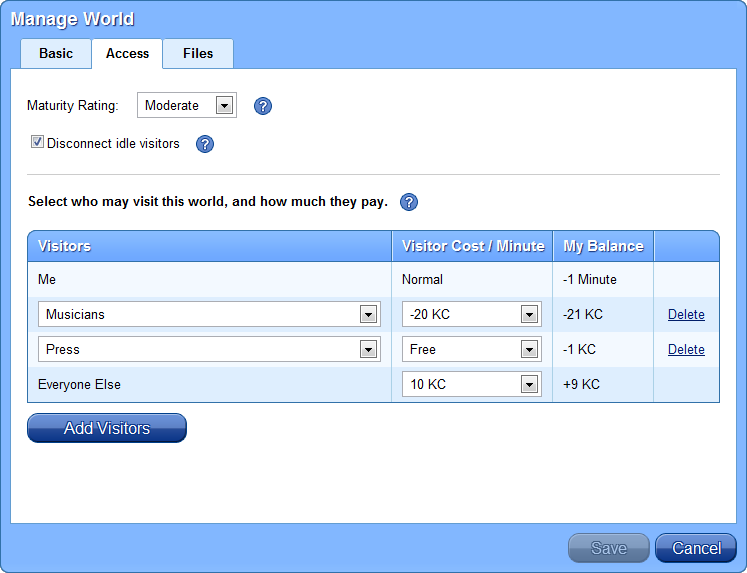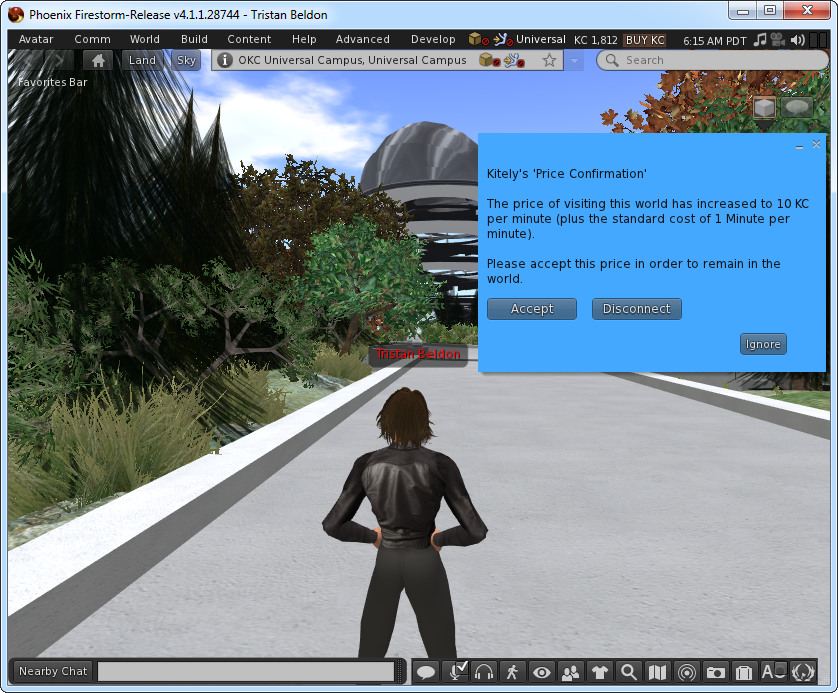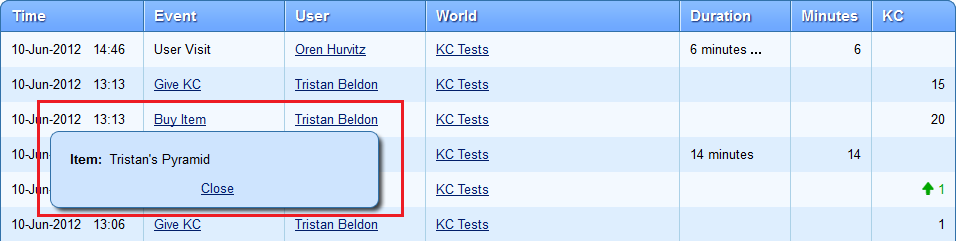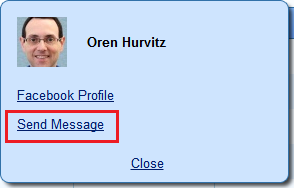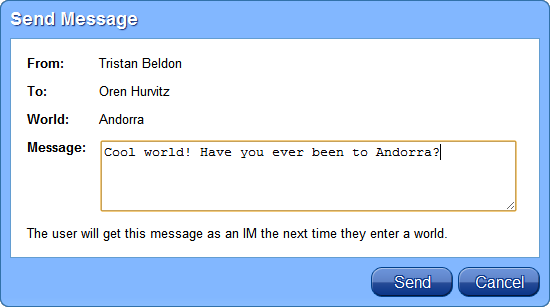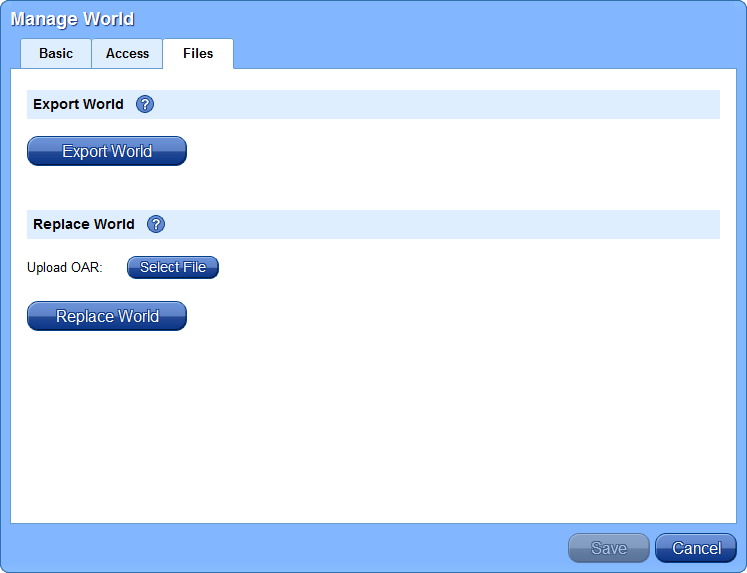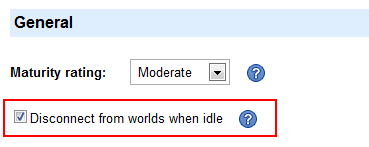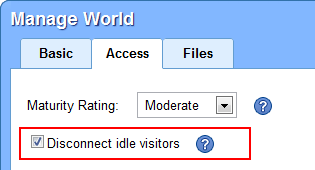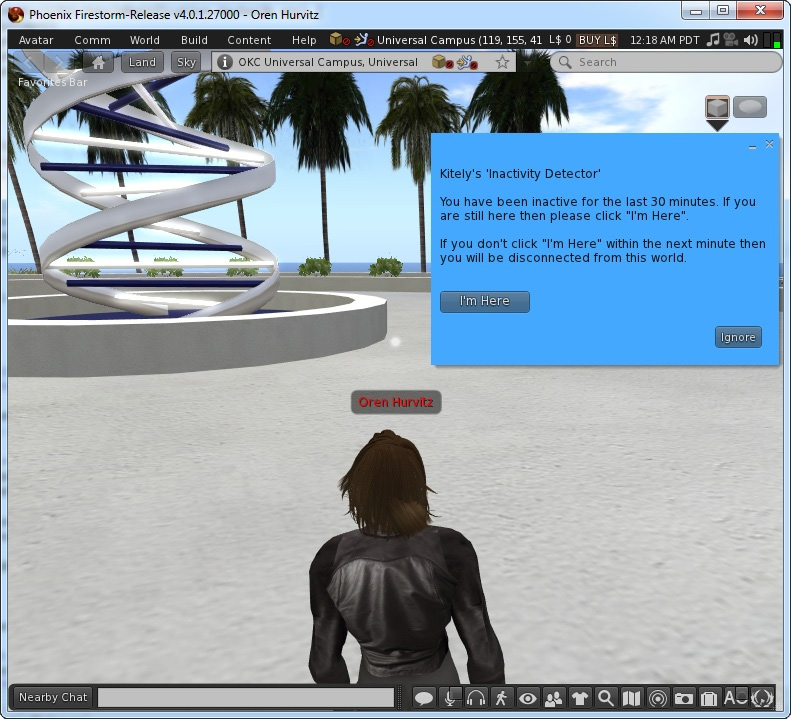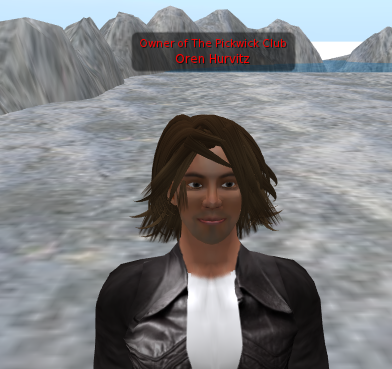Today we’re introducing one of our most highly-anticipated features: big worlds! We’ve got all the details below.
(Update: we made additional improvements to big worlds; see our post about Advanced Megaregions for more information.)
Another new feature in this release is that the Public Worlds page now shows pictures for each world, which is much better for world discovery than the old text-only list.
Big Worlds
You can now create high-performance worlds on Kitely that are up to 16 regions in size. We support the following world sizes:
- 1 Region
- 4 Regions (2 x 2)
- 9 Regions (3 x 3)
- 16 Regions (4 x 4)
The size of the world is set when you create the world, and can’t be changed afterwards.
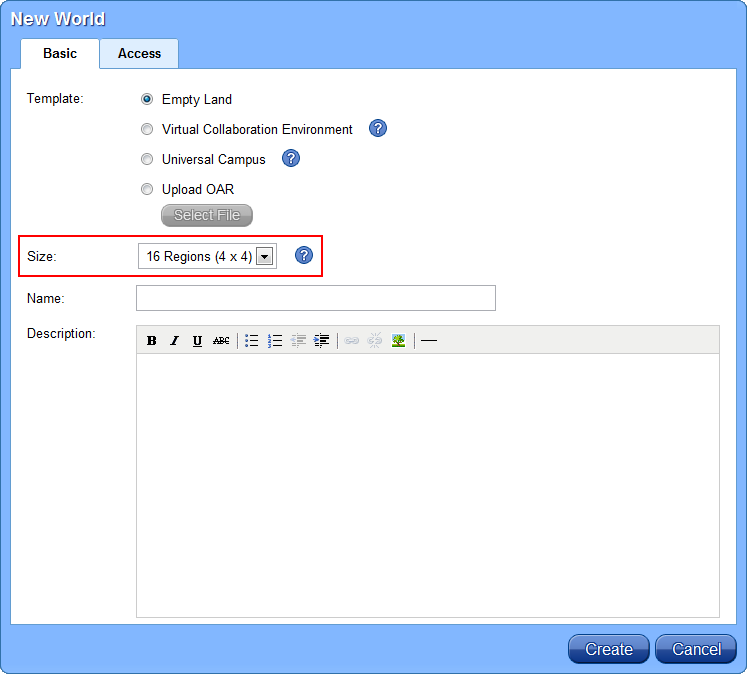
Each of our plans includes a number of free regions, which you can use to create any combination of worlds. For example, our Gold Plan ($35 / month) includes 20 regions, with which you can create a 16-region world and a 4-region world; or 20 1-region worlds; etc.
You can create additional worlds beyond your plan’s quota by using Kitely Credits (KC). Additional regions cost 10 KC per region per day. For example, a 4-region world costs about 4 (regions) * 10 (KC / region) * 30 (days) = 1200 KC per month, or $4 when buying KC at our maximum discount rate. The costs of copying, exporting, and replacing worlds are also dependent on the number of regions in the world. For example, copying a 4-region world costs 40 KC.
Optimized Big Worlds Performance
We optimized big worlds running on Kitely so that they’ll run better than on standard OpenSim. These optimizations reduce CPU and memory consumption on our servers, thus enabling Kitely to support more prims, scripts and users than can be supported with standard OpenSim.
Big worlds in Kitely provide a seamless single-world experience:
- Vivox voice works throughout the entire world seamlessly. This means that unlike in standard OpenSim, people in different regions can hear each other.
- There is a limit of 100,000 prims for the entire world. Every prim you use in the world subtracts from this shared quota, regardless of which region it is rezzed in. Note that the viewer will show that the prim limit is 100,000 in each of the regions separately, but you won’t be able to create more than a total of 100,000 prims throughout the entire world.
- Region crossings are fast, and they are completely eliminated when megaregion mode is enabled (see the next section for details).
With the addition of this new proprietary big-worlds module, Kitely now has two major services which provide improved performance over standard OpenSim: our cloud-based asset service and our high-performance big worlds. These services cleanly integrate with standard OpenSim, which enables us to provide you with all the latest OpenSim features while adding capabilities that standard OpenSim doesn’t provide.
Megaregions
Big worlds in Kitely use megaregion mode by default. A megaregion is a world that contains multiple regions, where the regions have been merged into one big region. Megaregions work better than multiple small regions in several ways: they smooth performance, enable better vehicle behavior, and make it easier to build without needing to consider region borders.
However, Megaregions are an experimental feature so some OpenSim features don’t work properly. For example, parcel audio doesn’t work except in the root region (the region at the South-West corner of the world). Therefore, some people will prefer not to use megaregion mode.
Kitely allows big worlds to run both as megaregions and as non-megaregions. You can enable and disable megaregion mode as often as you like in the Manage World dialog, and Kitely will convert the world to the new mode automatically. Note that switching modes can only be done when the world is inactive, so you may need to use the world’s Access controls to temporarily eject people from your world when you want to switch modes.

Default Region
The default region is the region users appear in when they enter a big world. Initially, the default region is the root region (the region at the South-West corner of the world). You can change the default region by creating a telehub. (Here are the instructions for creating a telehub.) When a telehub is created, we assume that the region that contains the telehub should be the default region. If you don’t want to keep the telehub then you can delete it afterwards: this won’t cause Kitely to forget the default region that you have chosen.
Universal Campus World Template
We’ve added a new built-in world template which you can use to create worlds: the Universal Campus (visit an example of this world). This is a highly-detailed big world (2 x 2 regions) that is ideal for organizations that need a lot of space for collaborative meetings such as classes, research group meetings, and conferences.
The Universal Campus was created by Michael Emory Cerquoni (a.k.a. Nebadon Izumi), and is licensed under the Creative Commons Attribution-ShareAlike 3.0 Unported (CC BY-SA 3.0) license. See the Universal Campus homepage for more information.

Multi-Region OAR Files
OpenSim Archive (OAR) files are used to save OpenSim regions. At Kitely we believe that you should have full control over your builds, so we support the use of OAR files to load and save worlds (with some limitations to protect third-party content). Since the current OAR format supports only one region per OAR, we’ve extended the format to allow storing multiple regions per OAR. This makes it possible to save your entire multi-region world in a single OAR file, thus making it easier to restore without having to load separate OAR files for each of the regions that make up the world.
Currently only Kitely can load and save this new multi-region OAR file format, but we’ve submitted the code that we developed to support this capability for inclusion in standard OpenSim. Once it becomes a part of standard OpenSim you will be able to exchange multi-region OARs with other grids, thus making it easier to move your multi-region builds between different OpenSim providers.
When you create a world by uploading an OAR file it’s possible that the number of regions in the OAR won’t match the world size that you selected in the New World dialog. When that happens we make the OAR fit the world as follows:
- If the OAR contains fewer regions than the world size then we fill the missing regions with empty land. This is what happens when you upload a 1-region OAR into a multi-region world.
- If the OAR contains more regions than the world size then we discard the extra regions.
There is one caveat: because the multi-region OAR format is still under review for inclusion in standard OpenSim, the file format might still change. If that happens then any multi-region OAR files that you’ve exported from Kitely before the OAR format was finalized may fail to load into other grids. If that happens then you’ll need to export the world again using the final format to get it to load properly. However, this isn’t a problem for single-region OARs (created from single-region worlds) because their format hasn’t changed. We’ll post an announcement to this blog once the OAR file format is finalized.
World Pictures
That’s enough about big worlds. Now let’s talk about the other new feature in this release: world pictures. It’s now possible to upload an image for each world. This image is shown in two places: in the world’s World Page and in the Public Worlds page.
You can set the world picture in two places: in the World Page, and in the Advanced tab of the Manage World dialog. New worlds don’t have a picture, so we show the Kitely logo instead. Here’s what the Manage World dialog looks like when no picture has been set:
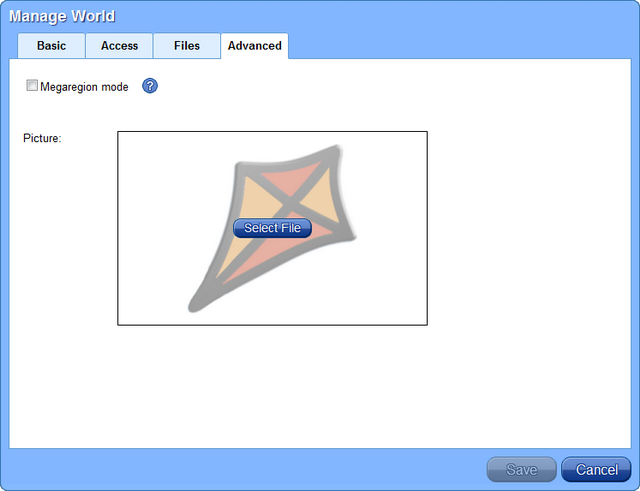
Click on “Select File” to upload a picture for the world. The picture will be resized automatically to fit in the available space. If you like the picture then click “Save”.
New Public Worlds Page
We’ve completely redesigned the Public Worlds page. Instead of the old text-only list we now show world pictures and titles in a grid. Here’s what this looks like:
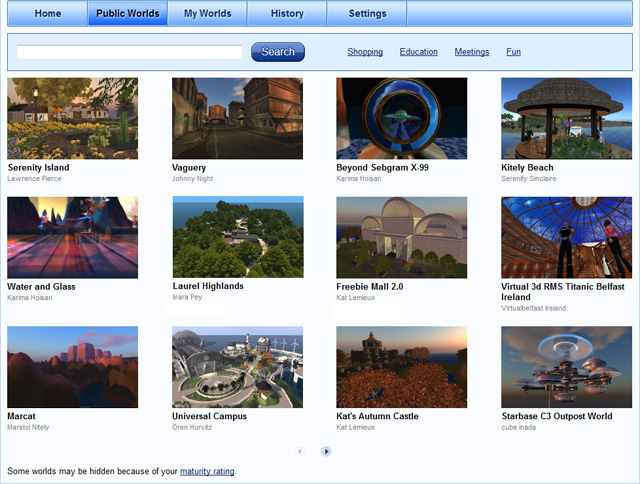
Please upload screenshots for all of your worlds; doing so has many benefits. First, people are more likely to visit your worlds if they can see what they contain in advance. Second, worlds that have pictures appear earlier in the Public Worlds page than worlds without pictures. And finally, the world picture is shown in social media links (e.g., on Facebook) when people “Like” your world.
Capturing Screenshots
It’s easy to create screenshots of your virtual world: simply press Ctrl+` or Ctrl+Shift+S. For more information, see taking snapshots. When capturing screenshots we recommend that you set your virtual world viewer to the best graphics options that your computer can support: set draw distance to max, enable shadows and full reflections, select environment settings that show your world in attractive lighting, etc.